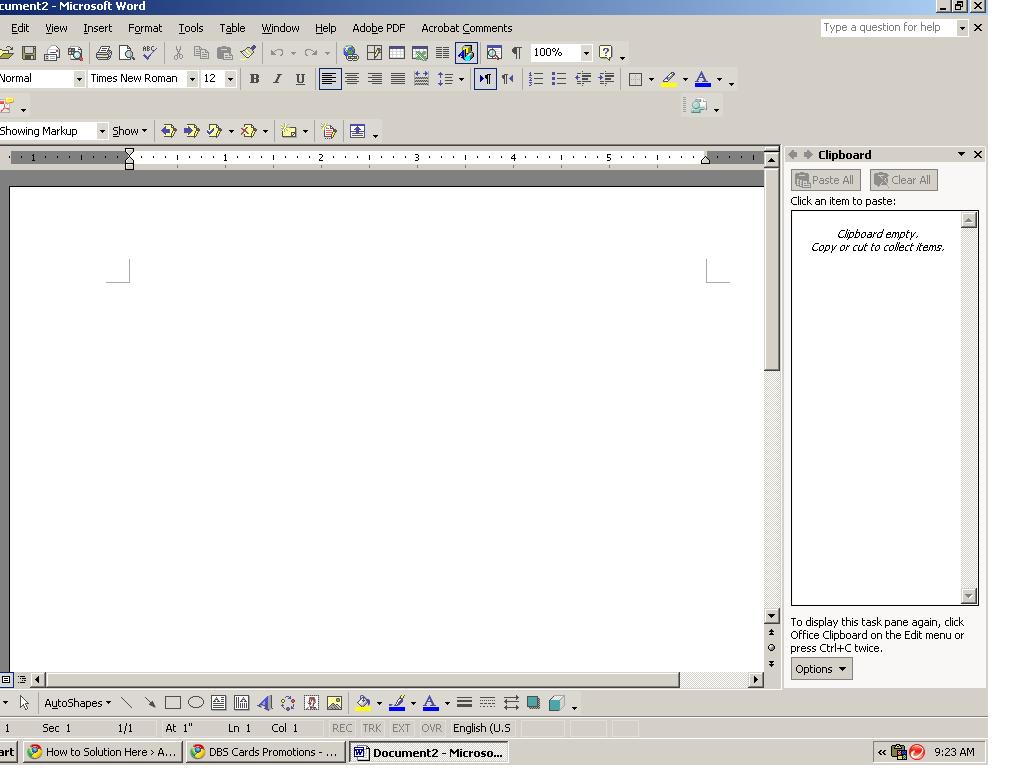How to use Free DropBox Review
April 8th, 2011If you are looking for a free 2G hard-disk that is hosted by cloud computing concept where you can assess your data everywhere on the internet, then you may think that Drop Box the free software is for you.
Review:
Here is the catch – What I don’t like about it :
1. If you are on a public PC say in the internet cafe and you do not have the drop box installed there, you are toast man !
2.If you share your files that you have in your drop box with your clients , they will need to install the same before they can see it. Most corporations will not allow their computers to randomly install software, let alone your working computer that you are allowed to bring home. This is a major restriction and means that drop box is not seriously positioned for corporate use.
3.If you put things in your public folder, everyone else gets to see it but wait, why would that happen if you do not want people to see? Most of the drag and drop these days do have a couple of accidental drop in. I have not tested the public option to see if you have any feature for you to safe-guard. Till then, I would only use drop box for the not serious stuff like sharing pictures and photos, videos etc
What I like:
1. The gallery is awesome. You just need to put all your pictures there and you have your own gallery without having to sign up with some flimsy gallery website that has loads of other advertisements.
2. It has a nice link code that allows you to paste in your regular email and you do not need to have any drop box installed from anywhere in the web. As long as you can assess your link, you have it!
3.I like the 2G space as it is pretty generous for non commercial usage like photosharing and other non serious stuff.
Here you have it, maybe with better features coming, I may add more stuff I like
cheers